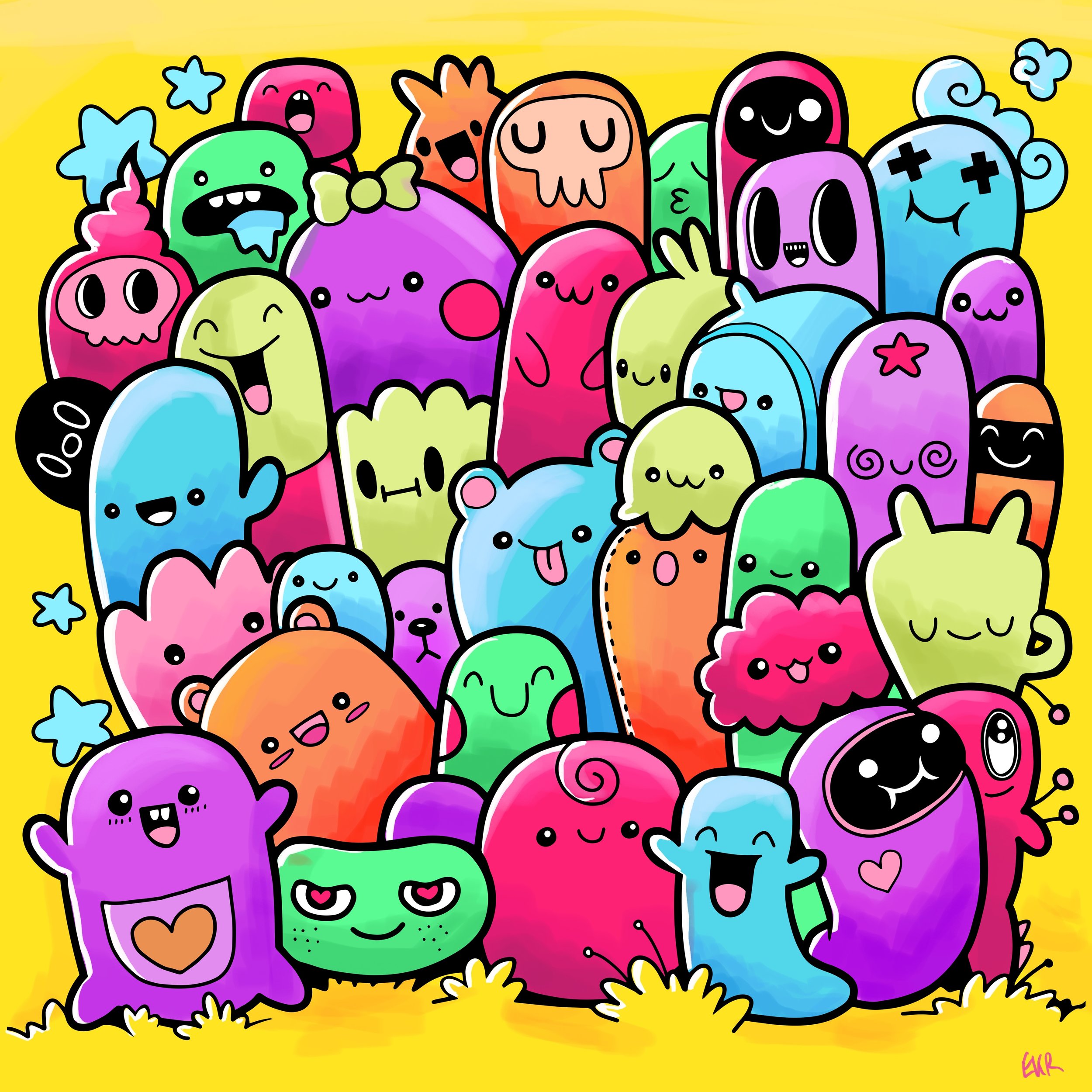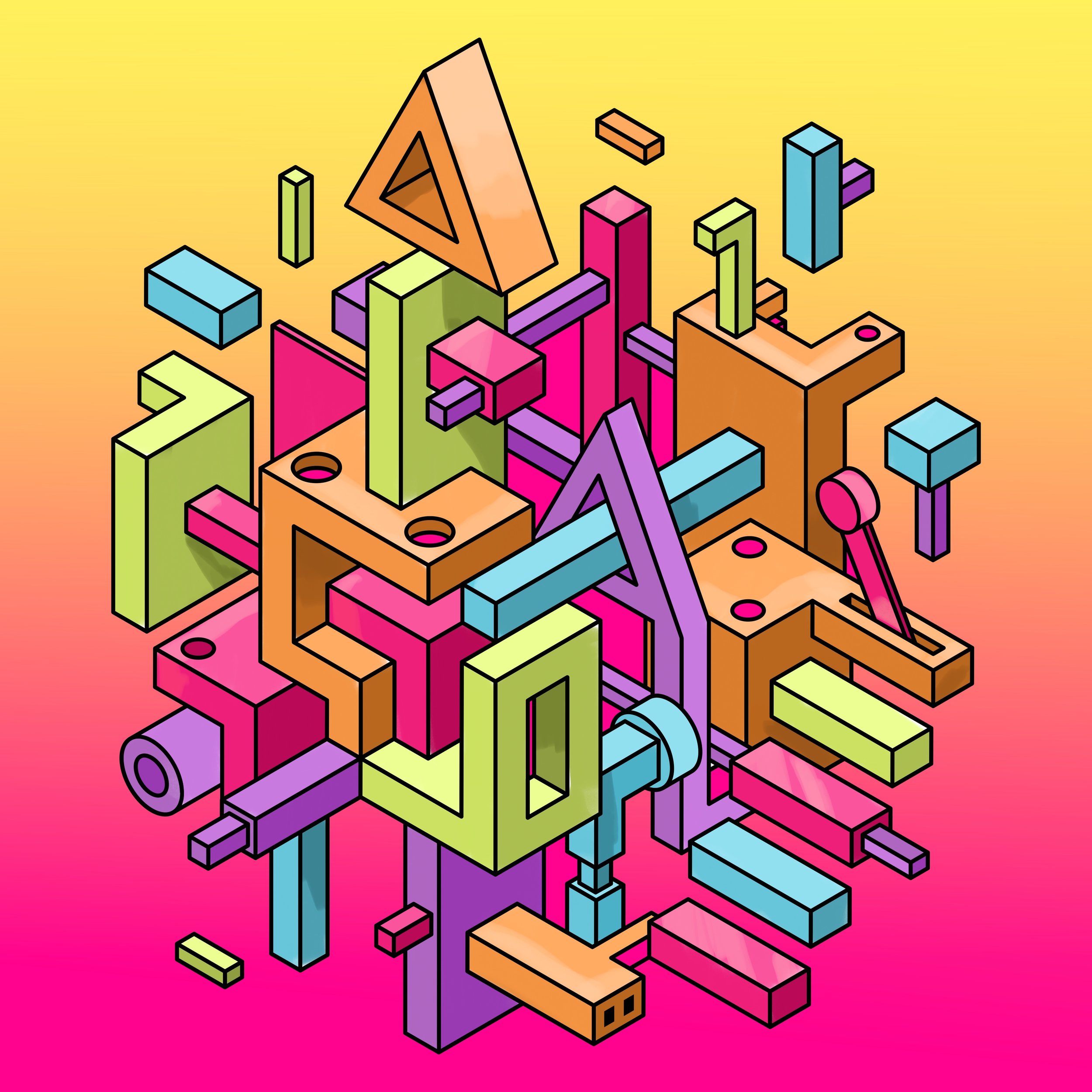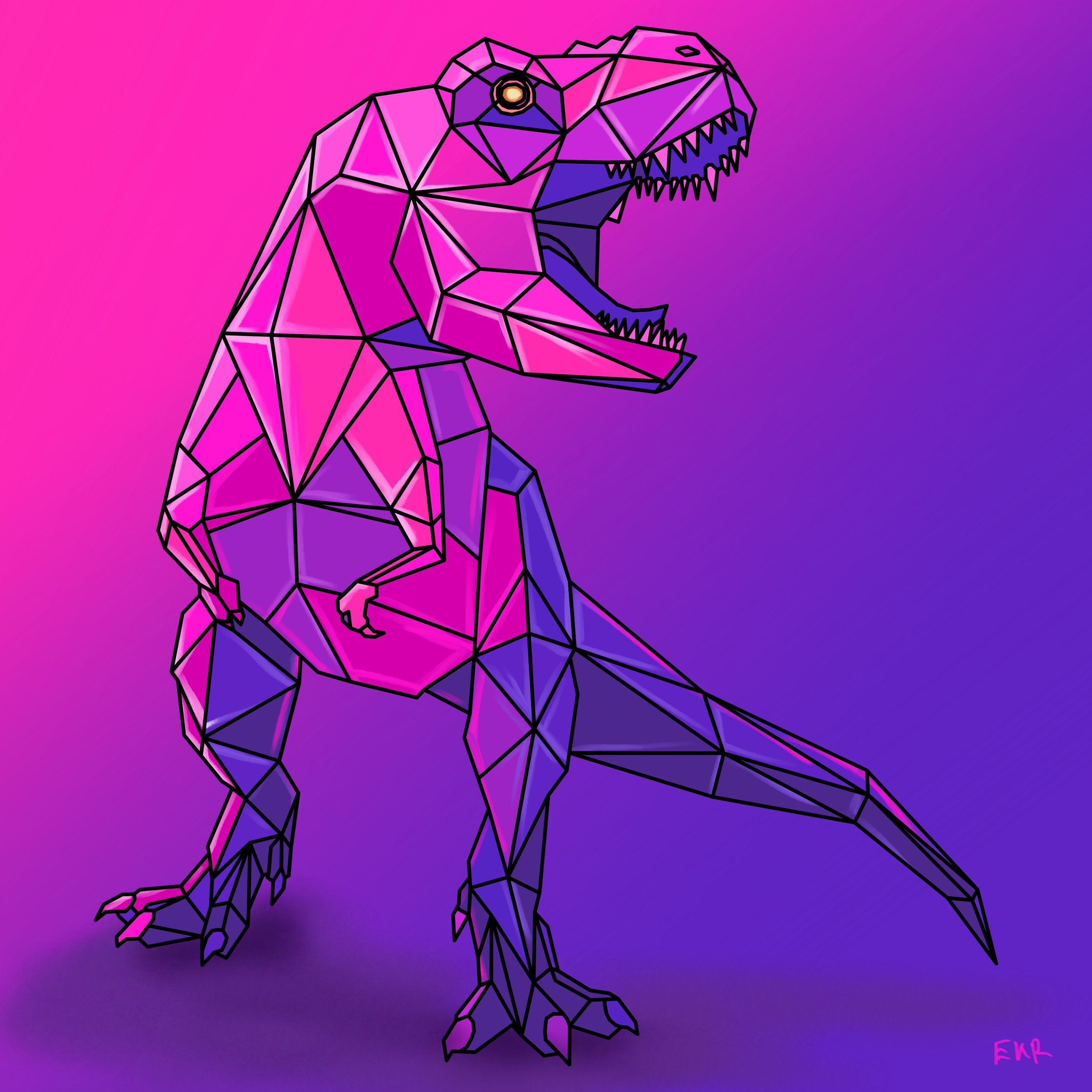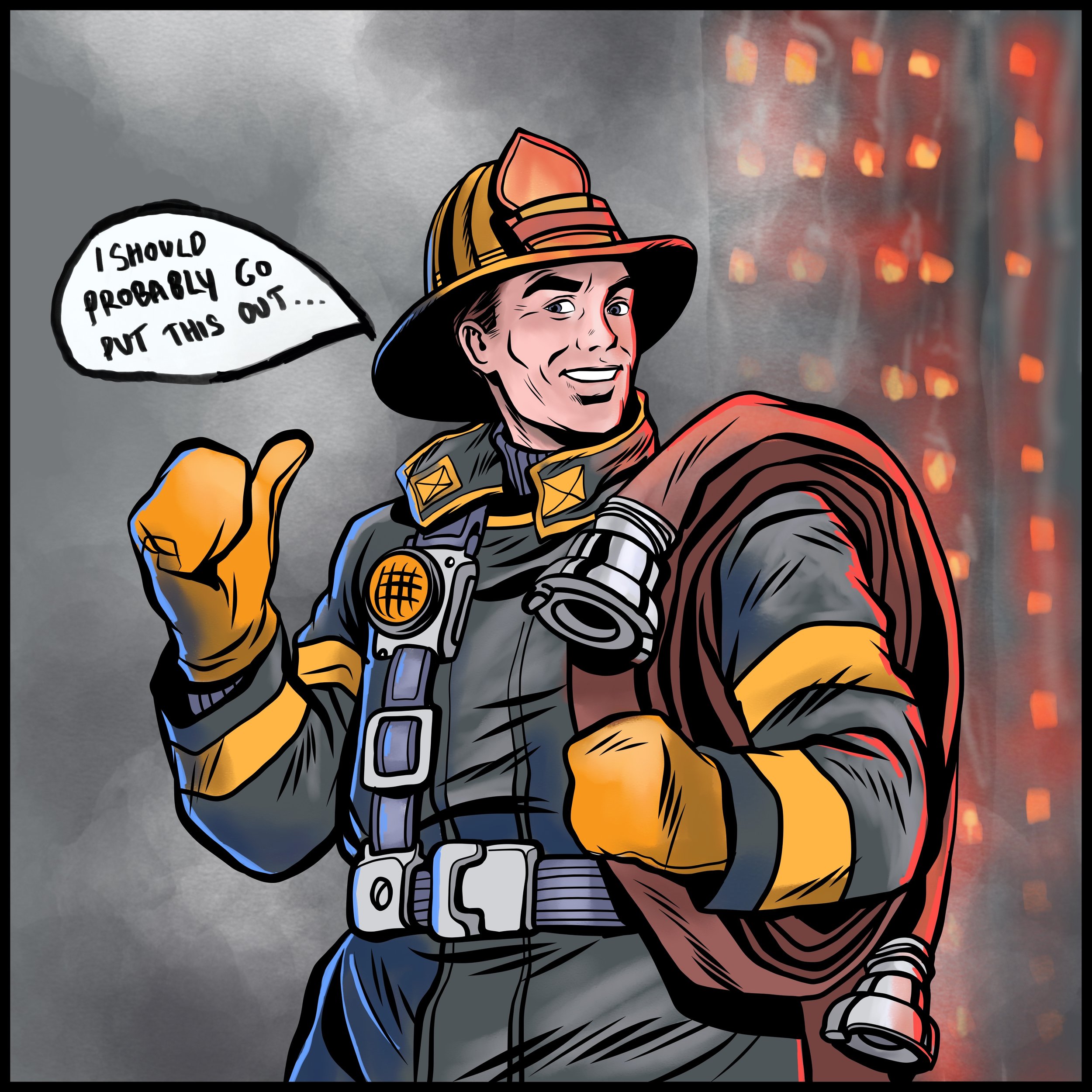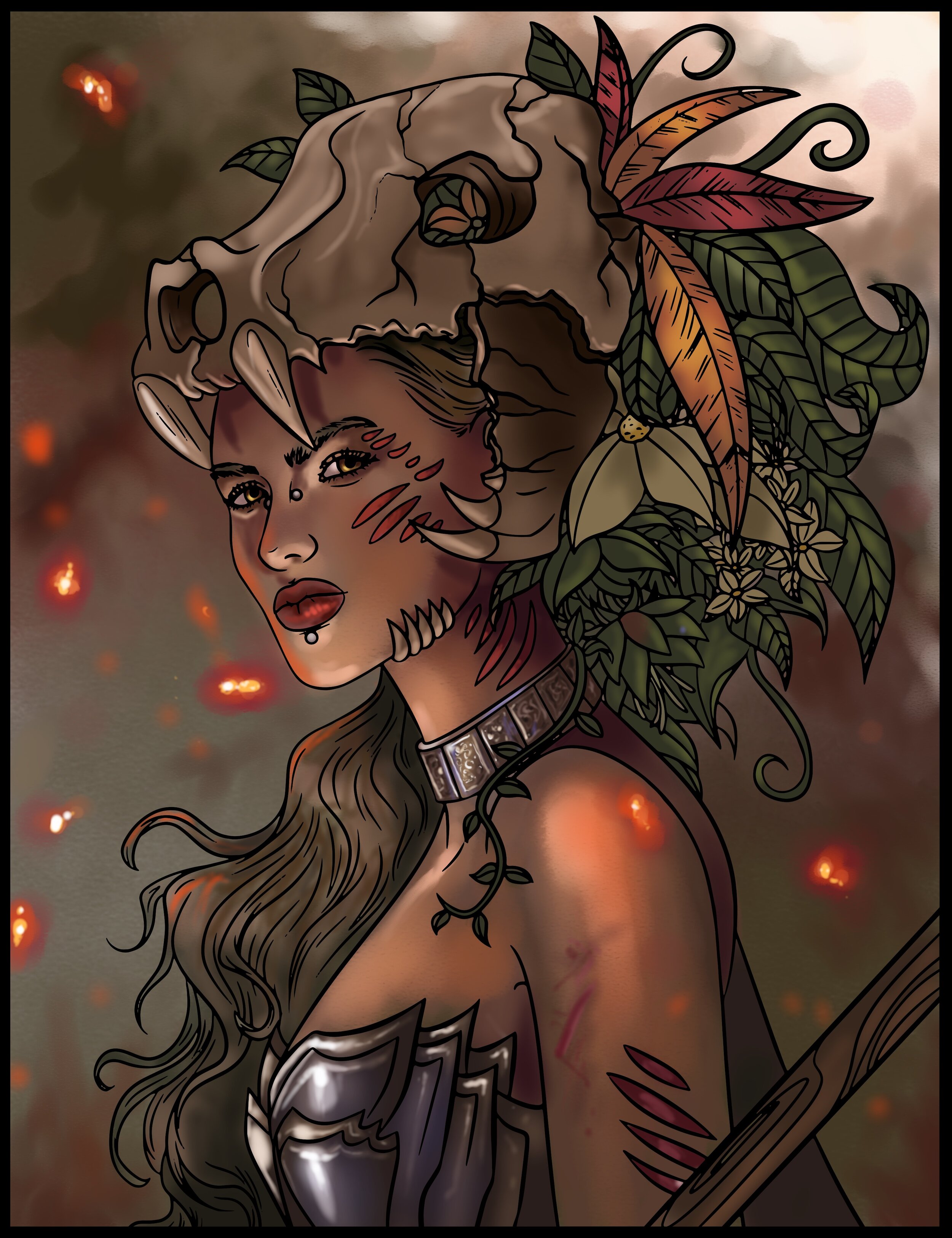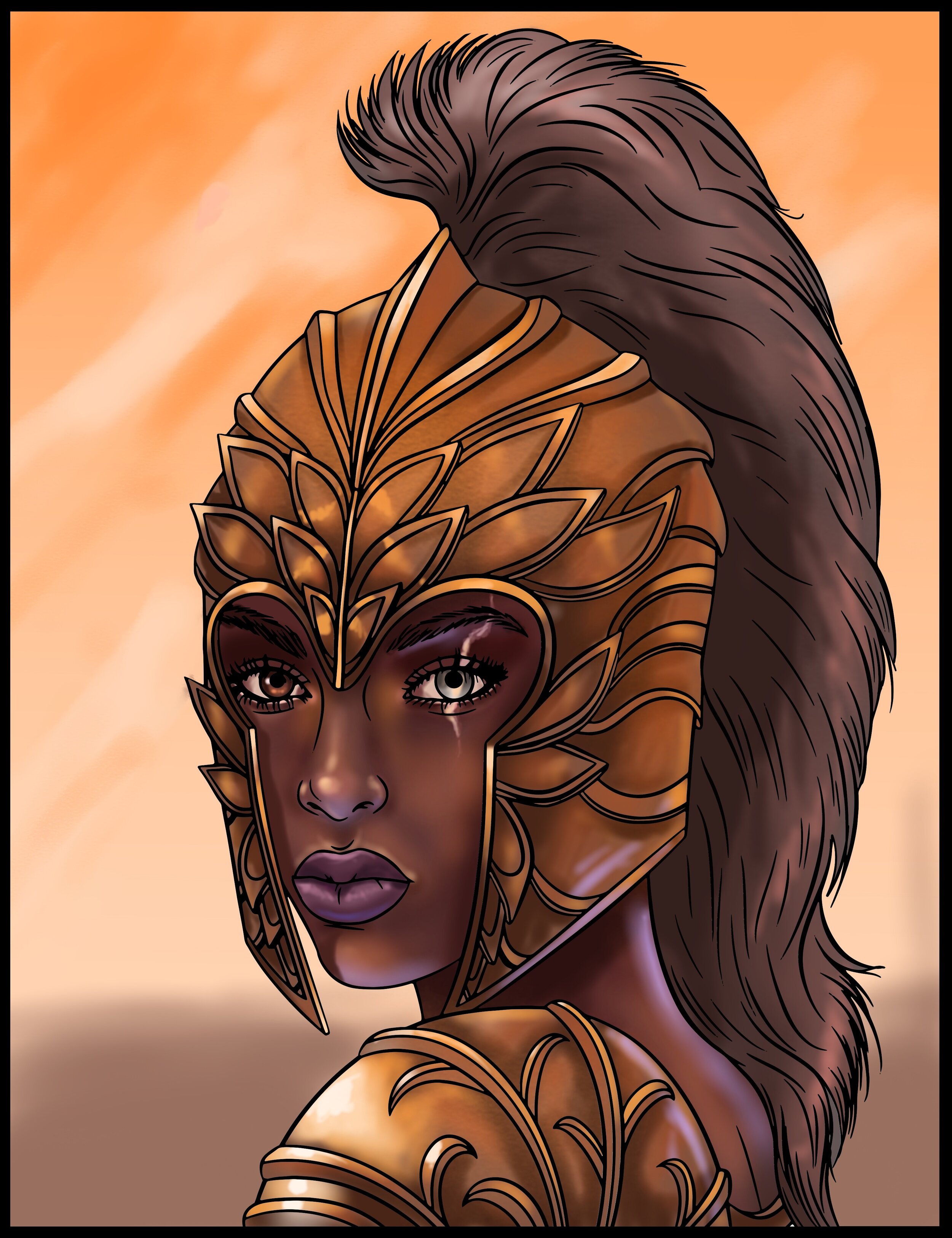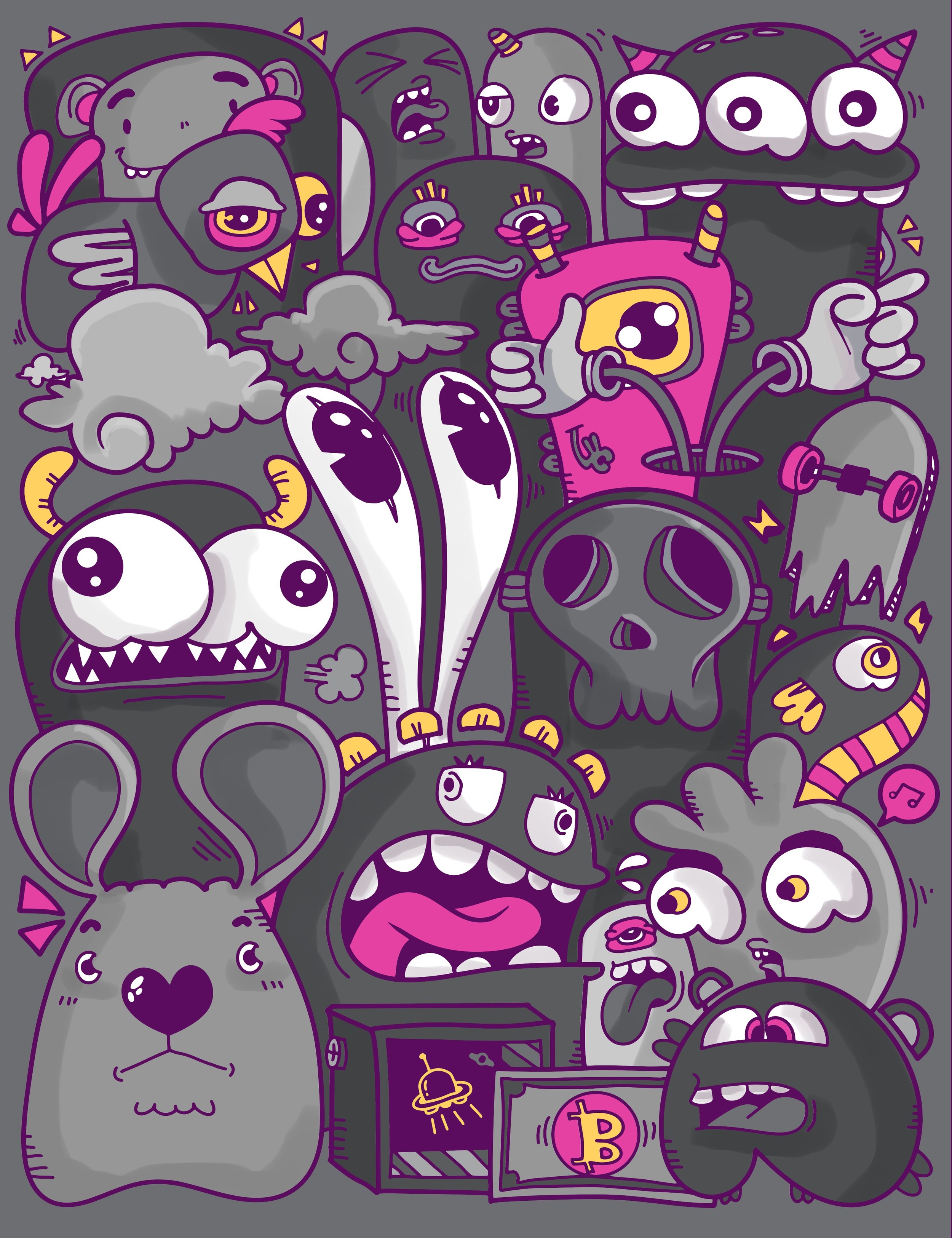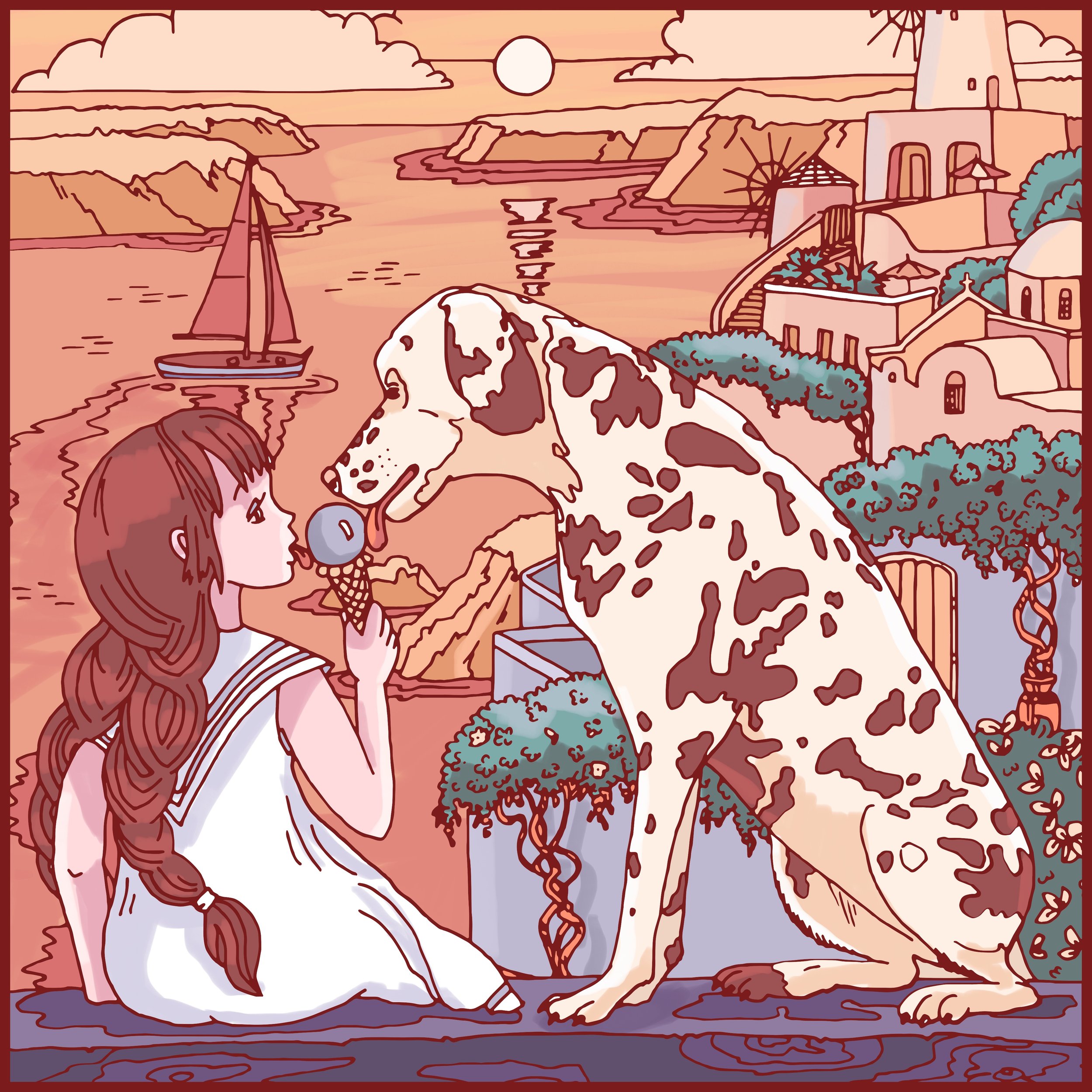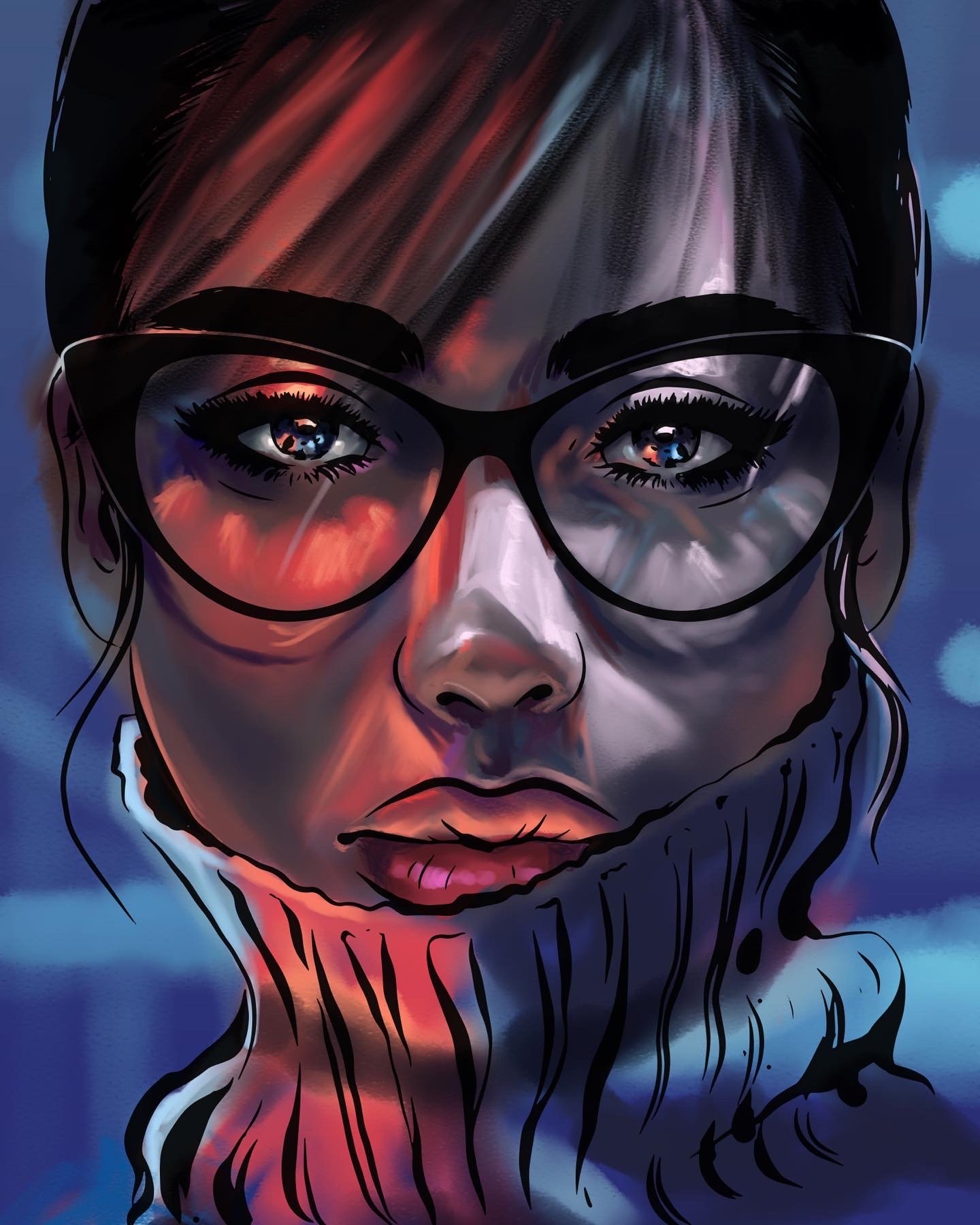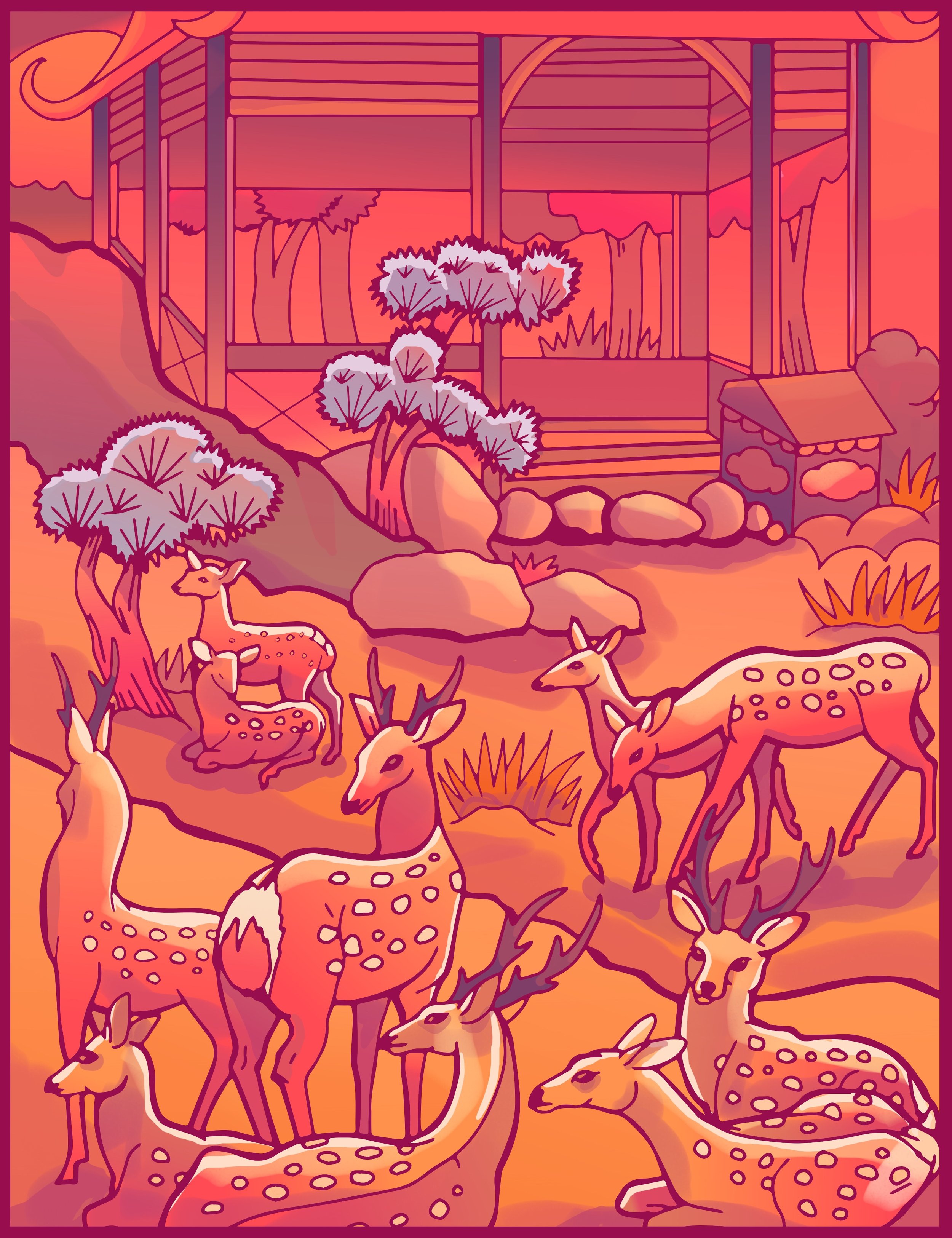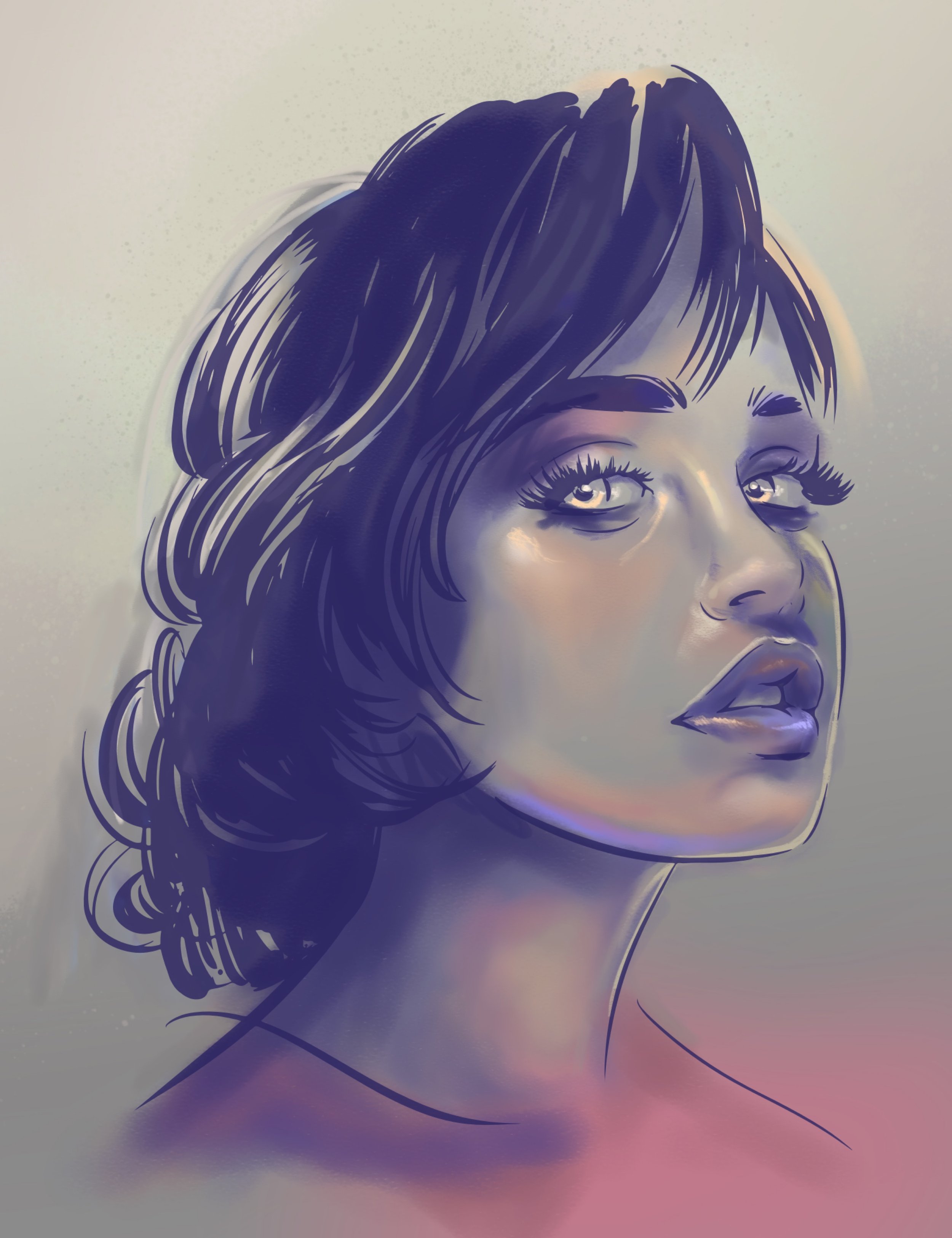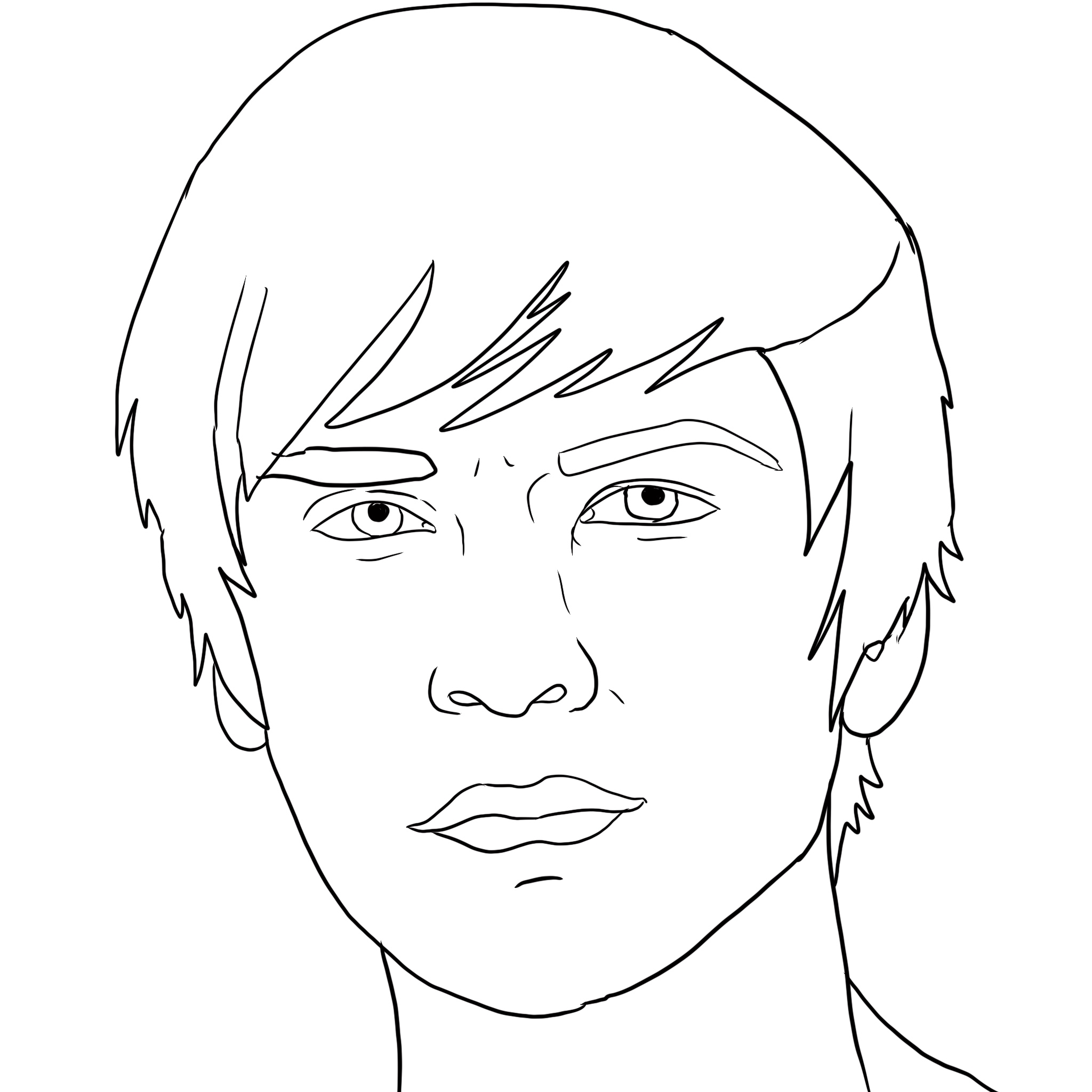The Ultimate Guide to Pigment Coloring App
Pigment is an adult colouring book app created by Pixite Apps and is available on Android and Apple. As well as hundreds of colouring pages, it has a vibrant community of artists all sharing their creations.
I love using Pigment. It chills me out when I'm anxious, and lets me push my creativity when I'm looking for ideas. I have shared some of my thoughts, tips and videos below, and I will keep adding to this list so feel free to bookmark it.
Pigment App Tutorials
Below is a list of tips, tricks and information you mind find useful for creating your art in Pigment.
What are The Different Types of Pigment brushes?
There are plenty or brushes in Pigment to choose from. They all have a variety of uses and effects. They are:
Pencil
Marker
Glitter
Pastel
Sand
Paintbrush
Blender
Airbrush
Watercolor
Wood
Circle
Plasma
Splatter
Oil
What are The Different Types of Pigment Fills?
Fill
Pillow
Metallic
Concrete
Serpentine
Graphite
Swirl
Braid
Sunflower
Fade
Bloom
What Are the Free Pigment Brushes?
Pencil
Marker
How do I create gradients in Pigment?
One of the easiest ways to create gradients in Pigment is to use the 'fade' fill. First put one colour down. Then use the fade fill with a different colour to drag over where you want the gradient to go. This takes a little practice to master, so make sure you know where the 'undo' button is.
How to blend non-premium brushes in Pigment
The key to blending with the free brushes is to lower the opacity on the brushes then brush gradually again and again to build up the colours.
How to use the color picker tool
This is a fantastic tool to use. All digital artists should know how to use it. First click on the colour wheel in the bottom right. Then Simply click on the icon that looks like an ink dropper. Next you can click and hold on the colour you would like to select from your image.
How to change the brush opacity
There are two scales that control the brushes. One is for brush size, and one is for opacity. To make your brush more see through, simply slide the opacity slider down to the percentage you want.
How to start a drawing with a blank page
Whilst in your own gallery, click the icon that looks like a piece of paper in the top right.
How to import your own images to Pigment
Whilst in your own gallery, click on the icon that looks like a little camera in the top right hand corner. Make sure you have permission to use the photo or image that you are importing.
Some of my tutorials
Common Phrases and meanings in the Pigment Community
Freehand: A piece of artwork that has been created entirely within the app itself, starting with a blank page.
Imported Artwork: A piece of artwork that has been created by importing in existing work and colouring or drawing over the top of it.
Greyscale: A black and white image with shading that has been imported in to the app and colour has been applied over the top.
Challenge: People often create challenges for fun, these aren't official and anyone can join.
Non Premium: There is a free version and a premium version of the app. The free version limits the amount of brushes and pages you can use.
Dailes: Pigment release a colouring page on a daily basis that anyone can colour in (whatever your subscription level)
Copyright/Stealing: When you don’t use either your own, original artwork, or one of pigments own colouring pages, you need to make sure you have permission to use the image. For example, don’t simply google images - use free stock photo sites like pixabay, or buy pages from artists on Etsy.
Shading/Contouring: When you use lights and darks to make an image look more 3D.
Pigment Video Tutorials
Below are a selection of video tutorials I have created myself. Watch this space for more, or head over to my YouTube Channel to subscribe.
My Pigment Gallery
Free Pigment Coloring Pages
These are coloring pages that I have made for use in Pigment. Feel free to use these, all I ask is that you tag @emma.katherine.rose in when you do.